Change your pricing plan
In case you want to contract a paid plan or upgrade your current pricing plan, this is your article.
In this section
| Which plan to choose? |
| Change your plan |
| Change the payment periodicity |
| Update your payment method |
| Update your billing information |
Which plan to choose?
You can choose from different plans, primarily based on the total number of emails you must send each month.
This is shared across pricing plans:
- Have access to all our template designs (more than 850).
- Import as many recipients as you need.
- Create as many custom templates, lists of recipients, and campaigns as you want.
- Configure all your domains (to improve deliverability).
- Advanced campaign report.
- Support via chat and email.
This is different across pricing plans:
- It is visible or not in each email sent with Gumbamail.
- More or less shipping credits are assigned to your account.
- You can save more or less custom reusable rows inside the email editor.
As the service is offered renewed monthly, it is possible to choose between two payment periodicities:
- Monthly payment: You will be charged the monthly fee at the time of purchase, and then you will be charged again automatically each month unless you cancel your account.
- Yearly payment: You will be charged for the entire year at the time of purchase, and then, each year, you will be automatically charged again unless you cancel your account. If you select the annual option, a 20% discount will be applied.
Depending on the selected plan, a specific amount of email credits is assigned to your account:
- One credit is equivalent to one sent email.
- These credits are renewed monthly.
- Months are calculated from the date of purchase (unrelated to the calendar months).
- If you haven't used all your shipping credits by the end of the month, please note that these credits will not roll over to the following month.
Change your plan
Considerations before upgrading
If you are upgrading from a free account to a paid plan, please note that once you select a paid plan, the free option will no longer be available.
Additionally, keep in mind the following when updating your plan:
- The payment for the new plan will be processed immediately after completing the purchase.
- The renewal date (whether monthly or yearly) will be based on the exact time of purchase and is not tied to calendar months.
- Any previously paid service will be canceled as soon as the new plan is activated. This means that the previous monthly or yearly subscription will end immediately after the upgrade, even if the remaining period has not expired yet.
Select your plan
Go to the "Account" View > Select the "Plan" tab > Click on the "Change plan" button.

A popup containing all available plans will be displayed. There you can choose one by clicking on the "Select" button.

⚠️ BEAR IN MIND: If you select a paid plan, you won't be able to go back to the free plan unless you cancel your account and activate it again (losing all your information).
Fill in the payment form
Once you have selected a specific plan and the payment frequency, you will be automatically redirected to complete the payment in a separate browser tab. In this new view, you can see a summary of your purchase, adjust the payment frequency, and enter a discount code if you have one.

If this is your first time paying on Gumbamail, clicking the "Purchase" button will open a popup where you can enter your payment method.

This information is necessary to process your payment correctly and ensure accurate invoicing:
- Name: Enter your company name or your full name (first and last name).
- Identification Number: Provide your VAT number (for companies) or your ID number. If your company does not have a VAT number, you can use any other valid identification number recognized in the country where your company is based.
- Billing Address: complete address, country, state, city, and postal code are required.
A credit or debit card is the only available payment method. You may use a Visa, MasterCard, Maestro, or American Express card. Your credit card information will never be stored in our system as the payment process is managed through Stripe.
Once you click on the "Pay" button, the payment is executed, which means:
- The amount corresponding to the selected plan is charged immediately after the payment. The payment will always be made in euros. This is the reason why the total amount is shown in dollars and euros in the order summary. Conversion rates between different currencies are periodically updated to show the most accurate information.
- The following payments will be charged automatically on the renewal date (if the account is not canceled before).
Once the payment is completed, you will be automatically redirected to Gmail. You will find your new paid plan activated. It is recommended to close the Gumbamail tab that was opened prior to the payment process.
About discount codes
If you apply a discount code, please consider the following:
- Only valid for monthly payments. Discount codes are only applicable to monthly paid plans.
- Variable duration. Each code is applicable for one or more months. Once the period has finished, you will be automatically charged the original amount assigned to the chosen plan.
- Not cumulative. If you choose a different plan and apply a new code, the previous one will be inactivated.
- Tied to the selected plan. If you change your plan and you don't enter a new discount code, the previous code will be inactivated (even if the period while the code is active hasn't finished yet).
See your plan
You will be automatically redirected to Gmail once the payment is completed. You can find information about your new assigned plan in the ACCOUNT view:
- The pricing plan for your account. Here you can change your plan.
- The payment renewal date, plus the paid amount (monthly or yearly depending on the chosen frequency). Here you can change the payment frequency too.
- The renewal date of the email credits. Here you can cancel the account too.
- You can find any applied discount (plus the remaining months).

Change the payment periodicity
For accounts with monthly payments, you can keep your current plan and simply switch the payment frequency from monthly to yearly. However, for accounts with yearly payments, switching to a monthly payment is not possible. In this case, the monthly payment option will only be available if you select a completely different plan.
To change from a monthly plan to a yearly one, go to the "Account" view > Select the "Plan" tab > Click on the "Change to annual" button.

A confirmation popup will appear. Click again on the "Change to annual" button to confirm the change.
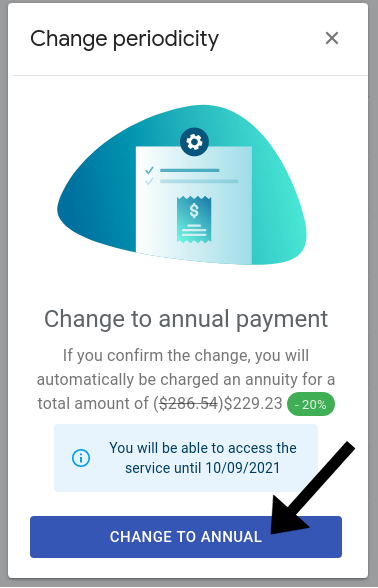
Update your payment method
If you need to change your payment method, you can select a different payment plan (following these steps). This way, you will be redirected to the payment view. There, you will be able to enter a different payment method by clicking the "Add new payment method" button.

Update your billing information
You can update part of your billing information in the "Account" view > Select the "Billing" tab > Click on the "Edit data" button. This will open a popup where you can update your telephone number and your billing address.

If you need to update identifying information (such as your name, surname, company name, or country), please contact our support team to submit a formal request. We will ensure that this invoice-sensitive information is updated accordingly.